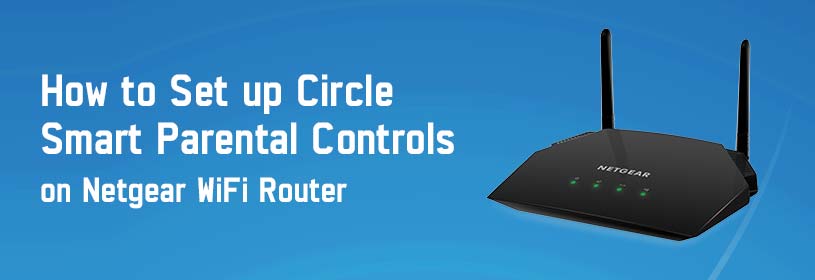Circle is a parental control technology allowing you to monitor your kids’ online activities. The latest models of Netgear wireless routers come with Circle technology already built-in. Once you set up Circle smart parental controls on your Netgear WiFi router, you will be able to limit daily internet times for websites and apps, set bedtimes, as well as view browsing history.
This post will walk you through a step-by-step guide to set up Circle smart parental controls on your Netgear router. Let’s take the plunge.
Getting Started With Circle
Before you start doing the Circle setup on your Netgear wireless router, keep in mind the following things along with you:
-
Routerlogin.net admin password
-
Full access to your Circle-enabled Netgear router
-
The SSID and password of your Netgear router
-
The Circle app
Set up Circle Smart Parental Controls on Netgear Router Using Web GUI
Walk through the steps mentioned below to enable Circle on your Netgear router through the web GUI:
-
Turn on your Netgear WiFi router by plugging it into a wall outlet.
-
Power up your computer or laptop too.
-
Open an internet browser such as Firefox, Explorer, Chrome, Edge, or Safari.
-
Head over to the Netgear router login web portal.
-
Now, enter the username and passphrase into the mentioned boxes.
-
Hit the Log In button.
Bonus Tip:
In case routerlogin.net not working for you, it is recommended to use the default IP for logging into your router.
-
After logging in, a new window namely ‘Enable Circle Smart Parental Controls’ displays.
-
Click on the Enable button.
-
Thereafter, toggle the slider to set up Circle smart parental controls on your Netgear wireless router.
-
Hit the Apply button.
-
The next page will tell you to download the Circle app.
-
Download the Circle app on your smartphone and walk through on-screen steps to install it.
-
Launch the app and use your email ID to create an account.
-
Tap on the Continue button.
-
At last, tap on the Awesome button.
Done! Thus, you can enable Circle smart parental controls on your Netgear WiFi router.
Set up Circle Smart Parental Controls on Netgear Router Using Circle App
In the event that you found it tedious to access the routerlogin web page just to enable Circle on Netgear router, use the Circle app to get the job done. Here are the required steps:
-
Launch the Circle app on your smartphone.
-
Tap on the Get Started button.
-
Enter the admin user ID and passphrase.
-
Tap on the Login button.
-
The new window namely Account Details will prompt up.
-
Enter the required credentials.
-
Tap on the Continue button.
-
Finally, tap on the Awesome button.
That’s how you can set up Circle smart parental controls on your Netgear WiFi router. The next step is to set up your family profiles. On the off chance if you are experiencing issues while setting up Circle on your Netgear router, reach out to our experts.