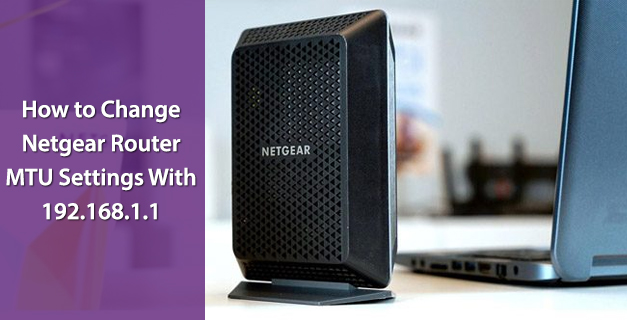Is your Netgear router running slow? Getting no bar on the WiFi icon? Found Internet running at snail’s pace? If your answer to all these queries is in a big yes, it’s time to change your Netgear router MTU settings. Yeah, you read that right!
Wondering what is MTU and how it contributes in your internet speed? Well, wonder no more! This post will let you know everything about the Netgear router’s MTU size and settings. Read on.
What is MTU?
MTU stands for Maximum Transmission Unit. It is the largest data packet transmitted by a network device. When one device communicates with another over the internet, the data packets travel via multiple devices along the way. On the off chance if a device in the data path makes use of a lower maximum transmission unit setting as compared to other devices, the data packets should be fragmented to accommodate the device with the least MTU.
Netgear WiFi routers come with the default MTU size. However, you can change it through 192.168.1.1 IP address.
When Should You Change Netgear Router MTU Size?
Changing your Netgear router MTU size will help you out in the following scenarios:
- You are getting a slow and sluggish internet connection.
- You come across issues while connecting to your Internet Service Provider (ISP).
- If a secure website doesn’t open or shows only part of a web page, you may need to change Netgear router MTU settings.
- You are getting issues with Routerlogin.
- Experiencing severe performance issues after using VPN.
- You installed a program to optimize MTU for performance reasons but now you are facing performance as well as connectivity issues.
Important Note: An incorrect MTU setting can lead you to internet connection issues. For instance, you might not be able to access certain websites, POP or FTP servers, frames within websites, and secure login pages.
If you find an MTU issue, a common solution is to change the Netgear router MTU size to 1400. In case you are interested in a little bit of an experiment, you can gradually decrease the MTU size from the maximum value of 1500 until the issue goes away.
Change Netgear Router MTU Settings
So now you know what is MTU and when to change it. Let’s make you aware of the process to change Netgear router MTU settings:
- Plug in your WiFi router to an electrical outlet and turn it on.
- Make sure that your Netgear router is receiving proper power supply.
- On your PC or any smart device, open a web browser of your choice.
Bonus Tip: Check whether the web browser uses the latest version or not as old browser versions are not compatible with the Netgear router’s default web user interface. So always use an updated web browser to log in to your WiFi router.
- Type 192.168.1.1 in the address bar
- Once done, press Enter key.
- Wait for some time and let the Netgear login page appear.
- Fill in the required login details.
- Hit Log In.
- The basic home screen of your Netgear router will display.
- Navigate to the WAN Setup section.
- In the MTU Size field, enter a value between 64 and 1500.
- At last, click on the Apply button to save the settings made by you.
That’s how you can change the MTU size of your Netgear WiFi router. If you come across any sort of technical issue during the process, feel free to get in touch with our experts.