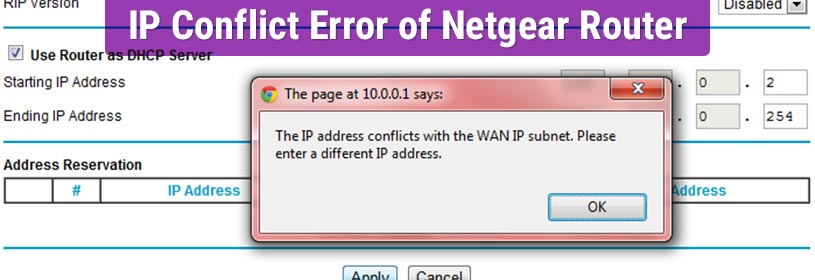Did you receive a pop-up message on the screen of client device saying “IP address conflict” recently? Well, such issues occur when two or more devices on the same network are given the same IP address. Although IP conflict problems are quite easy to resolve, they still can be complicated, especially for individuals who are new to networking.
In case, you are amongst them, you should not think prior to walking through the solutions mentioned in this blog post. If not all, at least two one or two of them will surely be able to help you to resolve the issue at hand.
Getting Netgear Router IP Conflict Error? What to Do?
1) Restart the Problematic Devices
Let us start with the basic troubleshooting solution. It requires you to restart the computer as well as the router in use. Follow the instructions mentioned in this section and learn how both the client as well as the networking device can be given a new start:
For Laptop or PC
- Press the Windows key located on the keyboard of your client device.
- A pop up will appear at the left corner of the screen.
- Select the Power button.
- You will see three options: Shut Down, Restart, and Sleep.
- Choose the Restart option and hold on for some time.
- In some time, your networking device will finish getting rebooted.
For WiFi Router
- Unplug the router from the wall socket it is plugged into.
- Locate the power button on the Netgear wireless router.
- Once found, press it carefully.
- Hold on for more than five minutes.
- Now, turn on the networking device after plugging it in.
- Make sure that the power LED light has changed color.
You should know that restarting the router can also fix issues like Netgear router firmware update failed, routerlogin.net not working, and much more.
2) Enable the Network Adapter Again
In case you are using a wireless or USN network adapter, disabling it and then enabling it again can fix the Netgear router IP conflict error for you. Here are the instructions which you need to read in order to go about the process:
- Press and then hold the Windows + R key on the keyboard.
- Soon a pop up window will appear called Run.
- Enter ncpa.cpl and click the OK button.
- The Network Connections window will appear.
- Right-click on the adapter you are using.
- Once done, click the Disable button.
- After some time, you need to right-click the same option again.
- Click the Enable button.
Now, check whether the Netgear router IP conflict error persists. In case, it does, then do not give up. Continue reading this blog post and learn about more ways to fix the same.
3) Release and Renew the IP Address
Another solution to resolve the issue at hand is to use the commands to release the current IP address and prompt your router to assign a new as well as unique IP address to the device. Read the following steps to use the commands:
- In the search bar, enter Command Prompt.
- Once the result appears, right-click the top result.
- Choose the Run as administrator option.
- You will be asked to enter the password.
- Enter the password and hold on for some time.
- In the command prompt window, enter ipconfig/release.
- Hit the Enter key.
- In some time, the current IP address will be released by the command.
- Type ipconfig/renew and hit Enter key on keyboard.
- A new IP address will get requested from the DHCP server.
Still experiencing the same issue? Remove the static IP and then use an automatic IP.
4) Use an Automatic IP Instead
To use an automatic IP, you need to walk through the step-by-step instructions which are given in this section:
- Press and hold the Windows + R key.
- Again the Run window will come into view.
- Click the OK button after typing ncpa.cpl.
- Open the Network Connections panel.
- Click on the adapter which you are using.
- Select the Properties button and click the Internet Protocol Version 4.
- First, select Obtain an IP address automatically.
- Then, select Obtain DNS server address automatically.
- This needs to be from the General tab.
- At last, click the OK button.
Restart your client device. It is recommended that you do not interrupt the process by pressing random keys on the keyboard and unplugging the charger of the device.
Despite reading the tips given below, you are still getting the Netgear router IP conflict error, you should reset your device, and then set it up via routerlogin.net from scratch.