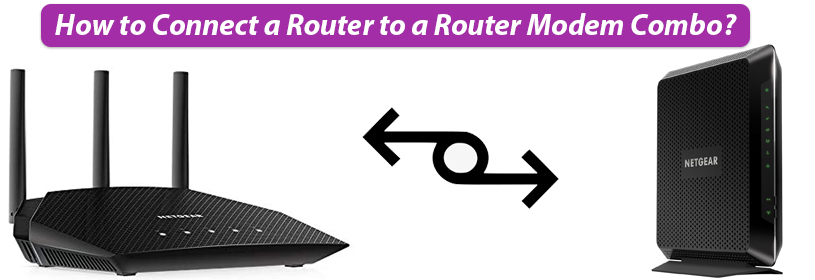Are you looking for some information regarding the connection between a router and a router modem combo? If yes, this post can help you with that. Here, you will get to know whether connecting both these gadgets will be fruitful or not. If yes, then how to connect a router to a router modem combo? Let’s find out.
Should You Connect a Router to a Router Modem Combo?
A router modem combo generally performs the function of a router as well as the modem. It means it will possess the internet connection coming from the end of your ISP and directly route the internet signals to your wired and wireless clients. Adding a new router to the combo can give you a headache actually if you do not go through the process correctly.
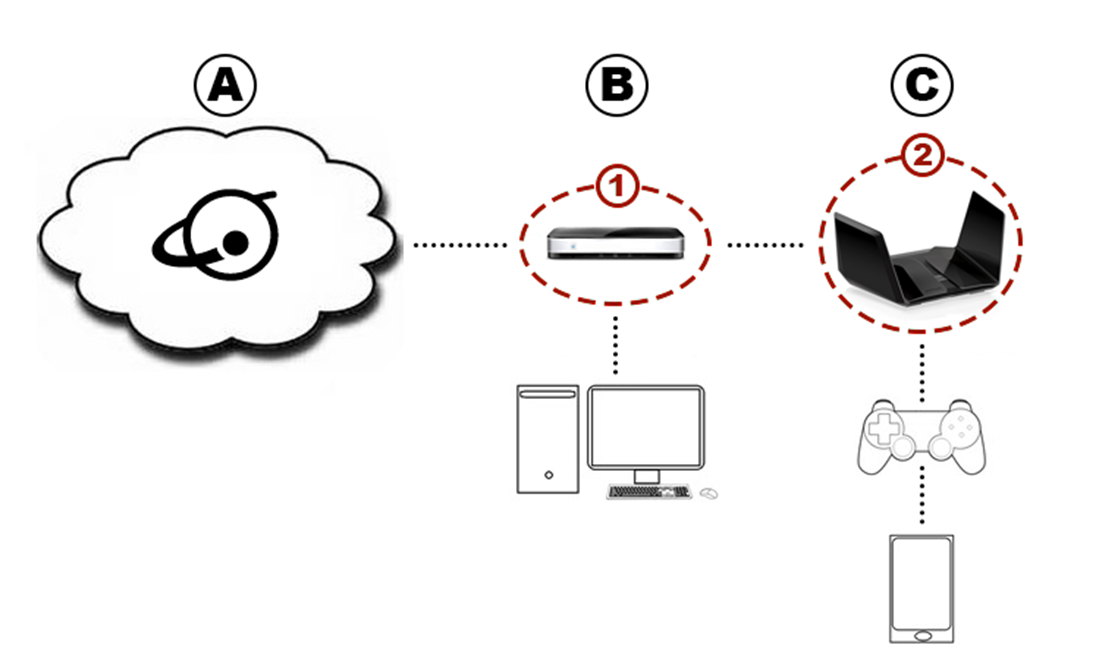
This is because both routers will try to route the signals and the DOUBLE NAT situation will be created. FYI, a DOUBLE NAT occurs when you attempt to create a connection between your WiFi router and the ISP-provided gateway (here, router modem combo). NAT can be defined as a function performed by the router or a gateway that helps in the creation of a network. Since you are attempting to connect two NAT-creating devices directly, there are chances that the network will split into two different private ones. As a result, those connected to the first network will have problems communicating with those on another network. You might experience problems during online games, VPN connections, and accessing secured websites.
How to Connect a Router to a Router Modem Combo
Now, the question arises; how to avoid DOUBLE NAT and connect a router to a router modem combo at the same time. Two easy solutions have been listed for you below:
1. Set Up the Modem Router in Bridge Mode
Connect your router to the modem router combo or set the combo in the BRIDGE mode directly where it will not possess its own SSID (network). For this, you will need to access the default IP address of the combo. For a few routers, it is 192.168.1.1. However, we suggest you verify the same from the product manual to avoid problems. You can also go with the alternative of setting up the router modem combo in the BRIDGE MODE.
2. Disable the Router Modem Combo WiFi/ Use AP Mode
The second solution that can help you connect your router to a router modem combo is to use the ACCESS POINT mode on the router. You can cable your router and the router-modem combo directly and access the management panel of the former to set it up as an access point. In this way, the router will perform the function of taking the WiFi signals emitted by the router modem combo to further spots. This way, both devices will perform optimally to deliver better networking outcomes.
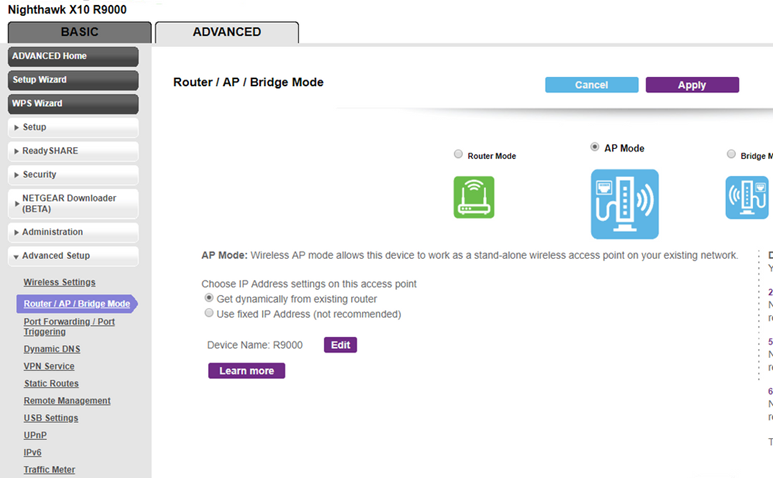
This is how to connect a router to a router modem combo. We are hopeful that you have gone through the aforementioned approaches very carefully and will be able to connect your WiFi devices. But, there are chances that you will encounter problems like Netgear router not connecting to modem router combo or other networking issues. To dispel them, you are advised to move to the next section.
Fixing Problems with Router and a Router Modem Combo
Only a handful of problems arise when you connect your WiFi router and a router modem combo. But, if you do, then it is recommended that you pay heed to the Ethernet cable connecting your WiFi router and the router modem combo. The cable needs to be non-damaged and properly connected to your WiFi devices.
In addition, you should always keep a nudge on the distance separating your WiFi devices. It must be maintained in such a way that their WiFi signals neither struggle to communicate nor clash. Keeping the devices away from devices emitting electromagnetic frequencies is also recommended.
The Final Words
That’s all about how to connect a router to a router modem combo and resolve connection problems. It is the BRIDGE MODE on the router modem combination or the AP MODE on the router that can help you rack up success with the process. Now, we are hopeful that you will be able to connect both devices and have a wonderful networking experience.