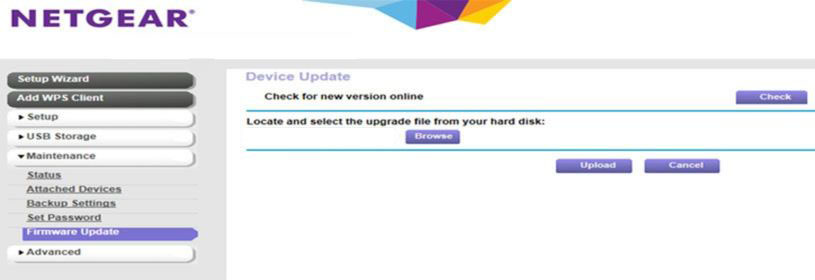Firmware updates are responsible for the enhanced performance of networking devices. If you want to take full advantage of your Netgear router, then it is recommended that you update its firmware to its latest version. Along with improving its performance, a firmware update will add the latest security features to the router and even fix bugs. Now, the real question arises, i.e. how to update firmware on Nighthawk router? Well, the answer to this question is easy, i.e. follow the instructions mentioned in this guide.
How to Update Firmware on Nighthawk Router?
1. Via Manual Method
The very first method through which you can execute the router firmware update process is the manual method. You need an updated browser to use it.
Following are the instructions that you need to read to update the firmware manually:
- Connect the computer to the router with the aid of an Ethernet cable.
NOTE: In case you do not want to use a cable, then you also have the option of connecting the devices with the help of a wireless source.
- Open an internet browser on your PC and visit NETGEAR SUPPORT.
- Enter the MODEL NUMBER of your router and click on the DOWNLOADS button.
- Now, you need to select a firmware version. Ensure that you choose the latest one.
- Click DOWNLOAD and unzip the file that you downloaded.
- Open a new tab on the web browser and enter routerlogin.net. Press the Enter key.
- Soon a login page will appear. The user name is admin.
- Enter the password. Once done, click ADVANCED > ADMINISTRATION.
- Select FIRMWARE UPDATE > CHOOSE FILE > UPLOAD.
The firmware update will start and soon the router will restart. For your information, the Netgear router firmware update process will take minimum of 2 minutes to get completed.
CAUTION: Once you start the firmware update, avoid going online or turning off the router until the router finishes restarting. The firmware will get corrupted otherwise.
2. Using Nighthawk App
Another way through which you can perform Netgear router firmware update is using the Nighthawk application or the mobile app.
Walk through the guidelines given here to use the app to update the firmware of the device:
- Connect the mobile device to the network of the router.
- Launch the Nighthawk app after downloading it.
NOTE: In case you are using an Android, then the app will get downloaded from the Play Store and if you are using an iOS device, then the same will happen via App Store.
- If prompted, enter the user name and password.
CAUTION: The password as well as the user name is case-sensitive. So, make sure that the Caps Lock key on the keyboard is off while entering the credentials.
- Tap SIGN IN and wait for the dashboard to appear.
- Tap the image of your router.
- You will get redirected to the ROUTER SETTINGS page.
- Scroll down and tap CHECK FOR UPDATES.
- In case any new firmware updates are available, tap UPDATE.
In this manner, you will be able to complete the Netgear firmware update process using the Nighthawk application.
By any chance, if you faced issues while learning how to update firmware on Nighthawk router, then it is recommended that you reset your networking device.
How to Reset Netgear WiFi Router?
Follow these instructions and learn how to restore the networking device to its default factory settings with ease:
- See to it that your router is properly connected to the socket.
- Find the Reset button on the router.
- The location of the button varies from model to model.
- As soon as you locate the Reset button, press it using a paper clip or an oil pin.
- Hold the clip for 30 SECONDS to 5 MINUTES.
After resetting your device, set it up from scratch. Once done, follow the guidelines mentioned above and update the firmware of your router again.
In Conclusion
How to update firmware on Nighthawk router is a question that has left many users confused as they are not aware of the process. Considering you are one of them, we are being hopeful that after walking through the instructions mentioned above, you will easily be able to update the firmware of your device to its latest version.